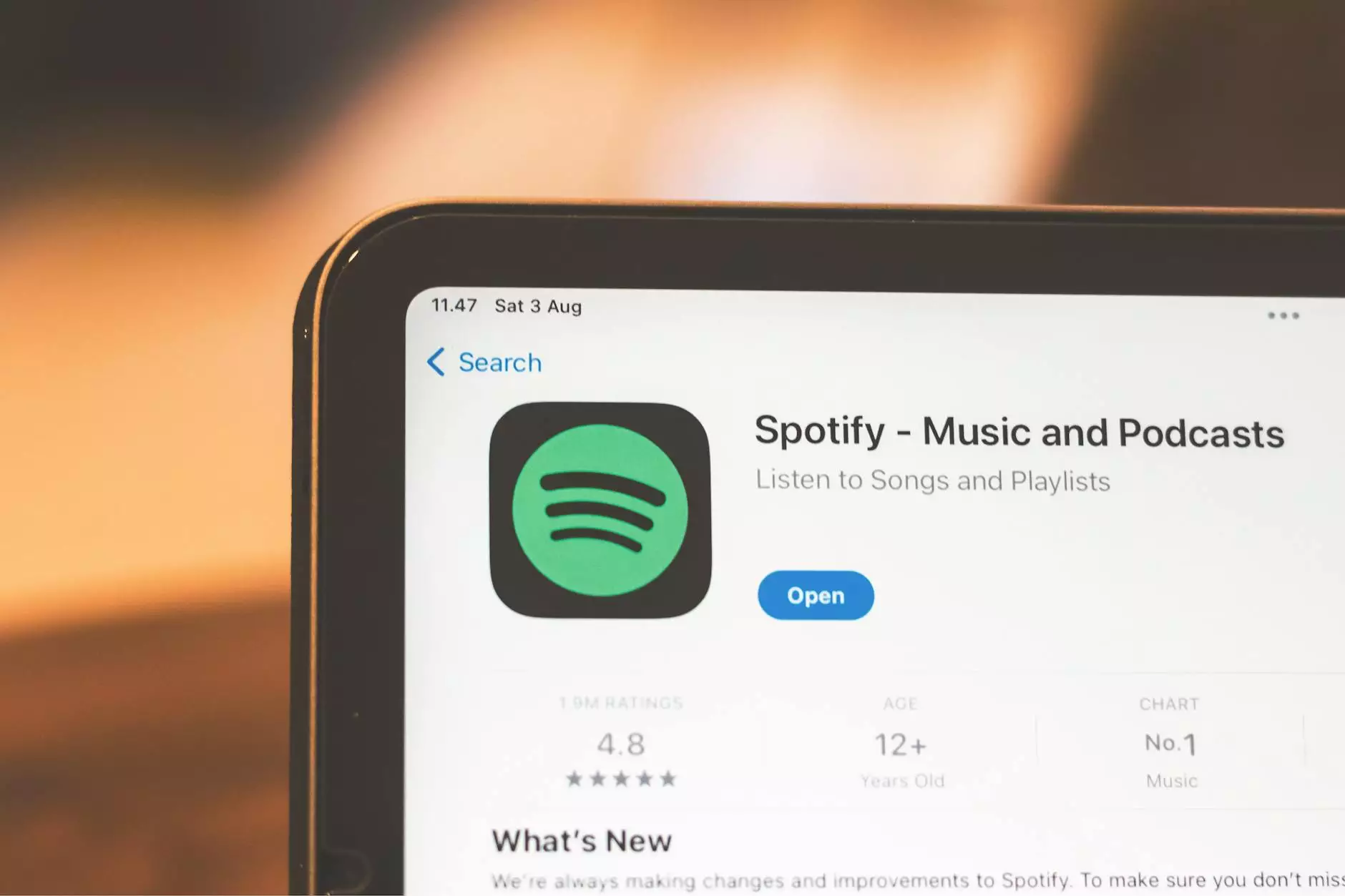How to Install Roundcube on CentOS 7: A Comprehensive Guide

In today's digital landscape, email communication remains essential for personal and business interactions. Among the numerous webmail clients available, Roundcube stands out due to its user-friendly interface and powerful features. For those looking to set up an efficient webmail system, this guide will walk you through the process of installing Roundcube on CentOS 7, ensuring you have a robust email solution at your fingertips.
Table of Contents
- Overview of Roundcube
- System Requirements
- Step-by-Step Installation Guide
- Configuring Roundcube
- Common Installation Issues
- Conclusion
Overview of Roundcube
Roundcube is an open-source webmail solution that offers full support for IMAP and SMTP protocols, making it an adaptable choice for multiple server configurations. Not only does it provide users with an intuitive interface, but it also comes equipped with multiple plugins that enhance functionality. Some key features include:
- Support for multiple languages
- Rich text editing capabilities
- Folder manipulation support (move, copy, rename)
- Email searching and filtering
- Plugin architecture for enhanced customization
System Requirements
Before diving into the installation, it's crucial to ensure your system meets the following requirements:
- Operating System: CentOS 7
- Web Server: Apache, Nginx, or LiteSpeed
- PHP: Version 7.2 or higher
- Database: MySQL or PostgreSQL
- IMAP Server: Dovecot or Courier
- SMTP Server: Postfix or Exim
Step-by-Step Installation Guide
Step 1: Prepare Your Operating System
Start by ensuring that your CentOS 7 system is up to date. Execute the following command in your terminal:
sudo yum updateStep 2: Install Required Packages
Install the required software packages with the command below:
sudo yum install httpd mariadb-server php php-mysqlnd php-mbstring php-xml php-json php-curlOnce the installation is complete, start the Apache and MariaDB services:
sudo systemctl start httpd sudo systemctl start mariadbEnable them to start on boot:
sudo systemctl enable httpd sudo systemctl enable mariadbStep 3: Secure MariaDB
Next, run the following command to secure your MariaDB installation:
sudo mysql_secure_installationThis command will guide you through setting a root password and securing your database.
Step 4: Create a Database for Roundcube
With MariaDB secure, log in as root:
mysql -u root -pCreate a database and user for Roundcube:
CREATE DATABASE roundcubemail; CREATE USER 'roundcubeuser'@'localhost' IDENTIFIED BY 'password'; GRANT ALL PRIVILEGES ON roundcubemail.* TO 'roundcubeuser'@'localhost'; FLUSH PRIVILEGES; EXIT;Step 5: Download and Install Roundcube
Next, download the latest version of Roundcube from the official website:
wget https://downloads.roundcube.net/roundcubemail/packages/1.6.0/roundcubemail-1.6.0-complete.tar.gzExtract the downloaded file and move it to your web directory:
tar -zxvf roundcubemail-1.6.0-complete.tar.gz sudo mv roundcubemail-1.6.0 /var/www/html/roundcubeStep 6: Configure Apache
Create a new configuration file for Roundcube in the Apache directory:
sudo vi /etc/httpd/conf.d/roundcube.confInsert the following configuration:
Options +FollowSymLinks AllowOverride All DocumentRoot /var/www/html/roundcube Require all grantedStep 7: Configure Roundcube
Navigate to the Roundcube configuration directory:
cd /var/www/html/roundcube/configCopy the default configuration file:
cp config.inc.php.sample config.inc.phpEdit the configuration file and fill in your database settings:
sudo vi config.inc.phpLocate the following lines and modify them accordingly:
$config['db_dsnw'] = 'mysql://roundcubeuser:password@localhost/roundcubemail';Step 8: Set Proper Permissions
It's essential to set the proper permissions for Roundcube:
sudo chown -R apache:apache /var/www/html/roundcube/ sudo chmod -R 755 /var/www/html/roundcube/Step 9: Restart Services
Finally, restart Apache to apply all changes:
sudo systemctl restart httpdConfiguring Roundcube
Once Roundcube is installed, you can proceed to configure it for your email users. Open your browser and navigate to:
http://your-server-ip/roundcube/installerThis installer will guide you through the remaining setup steps. Be sure to check for any configuration errors. Once installed, delete the installer directory for security purposes:
sudo rm -rf /var/www/html/roundcube/installerCommon Installation Issues
Users may encounter several common issues during the installation of Roundcube on CentOS 7. Here are solutions to some frequently faced problems:
1. Database Connection Error
If you encounter a database connection error, ensure you have entered the correct database name, username, and password in the config.inc.php file. Additionally, check that the database server is running.
2. Blank Page on Accessing Roundcube
A blank page can indicate various problems, often linked to PHP configuration errors. Check your PHP error logs for insights. Ensure all required PHP modules are installed.
3. Permissions Issues
Ensure that Apache has proper permission to read the Roundcube installation directory. Refer to the permissions steps above to ensure everything is set correctly.
Conclusion
In conclusion, installing Roundcube on CentOS 7 is a straightforward process that can greatly enhance your email communication. By following the detailed steps outlined above, you can set up a fully functional webmail client to meet your personal or business needs. With Roundcube's extensive features and customization options, you're well-equipped to manage your emails effectively. For more IT services and computer repairs, visit first2host.co.uk for trusted service and support.
install roundcube centos 7